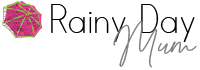Winter Holiday Thank You Card for Families to Make
With Christmas coming up fast, one of the things I like to teach the children is to give thanks. That means that after Christmas each year, they send out thank you cards to relatives and friends that they received Christmas presents from. This year, they wanted to make their cards personal, so they have decided to use a photo of them to create their own Winter Holiday Thank You Cards. They were inspired by creating our Family Photo Calendar, which the kids loved creating and wrapping to share with grandparents. Using Photoshop Elements 2018, we are using another of the Guided Edits to take a family photograph with a less-than-ideal background and apply a holiday background to create a Winter Holiday Thank You Card to send out this year.

This post is sponsored by Adobe Photoshop Elements 2018
Photoshop Elements 2018
If you are anything like us, then you take hundreds of pictures a year. Now that we don’t have to take photos to be developed, they tend to stay on the computer until I get a moment to have them printed out. Since we started using Photoshop Elements 2018, the kids and I have actually started to use the pictures that we have taken. They have created travel journals from the trip we took this summer, and I have gotten creative making gifts for the family and home decor.
Photoshop Elements 2018 is an ideal photo editor for the whole family to use: from homework projects that need a photo cropped, flipped, or printed out, to creative projects that you want to make for the home. It’s easy to use, and the Guided Edits make it really simple to do fun projects.
You can download a free trial of Photoshop Elements 2018 for 30 days and see how easy it is to use yourself. Go ahead and download here and give these Winter Thank You Cards a try to send out this year.
Winter Thank You Card

I love the idea of the kids sending a thank you card that includes a picture of them, as it also shows our relatives and friends how the children have grown.
So, this year, we took a very muddy walk across the field and captured a fantastic picture of the kids sitting by the rail track. They both wanted something wintry to send, so we switched out the railway and instead used a snowy background for the thank you cards.


Follow the tutorial below in Photoshop Elements 2018 to find out how to change the background using the Replace Backgrounds Guided Edit. You can then print the photos onto postcard-size photo paper to send to friends and relatives with a message of thanks on the reverse.

Finishing off your Winter Holiday Thank You Card
- Using your home printer, set it up for printing on photo card-sized paper.
- Print your finished Winter Holiday Thank You Card in the highest quality you can.
- Wait for it to dry.
- Then, you can either add the message to the reverse of the card, or your children can add a message, thanking relatives and friends for the gifts that they have received this year.

Photoshop Elements 2018 FREE Trial
Looking to create some personalised thank you cards yourself? Download the Photoshop Elements 2018 30-day free trial, and follow along with our step-by-step tutorial above.

Pin This Personalised Thank You Card to Make Later
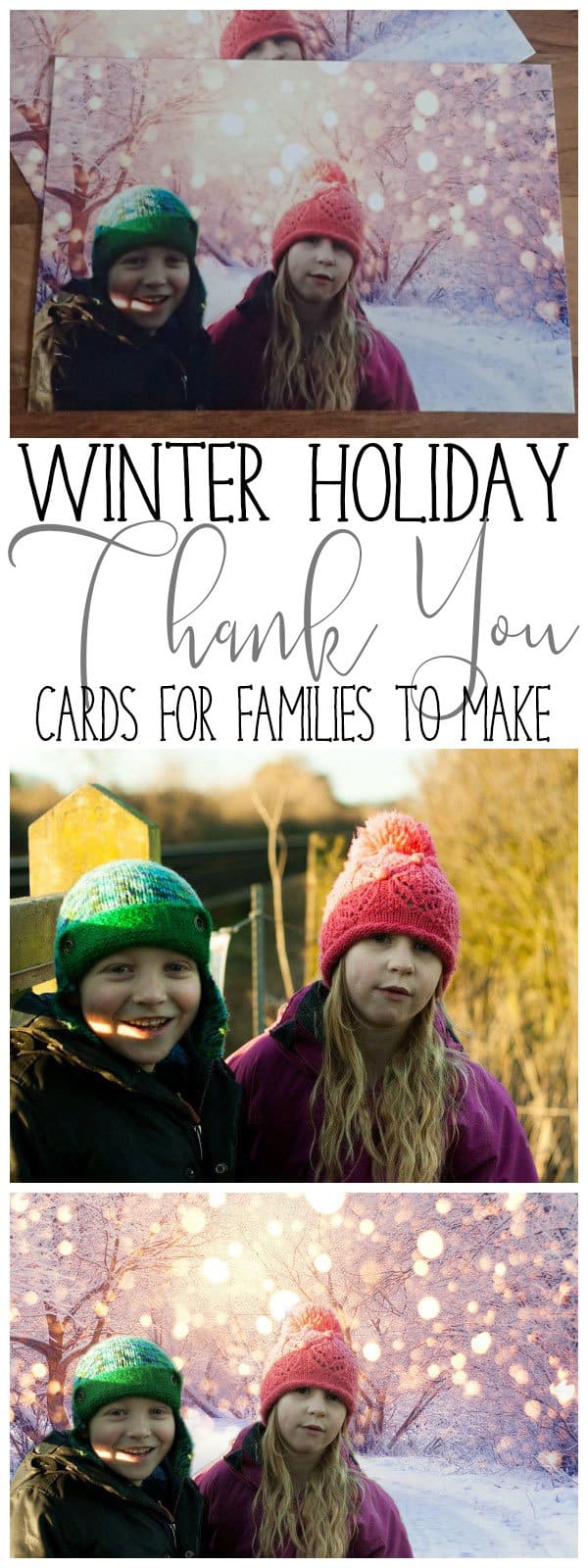
Cerys Parker
Cerys is a marine biologist, environmental educator, teacher, mum, and home educator from the UK. She loves getting creative, whether it is with simple and easy crafts and ideas, activities to make learning fun, or delicious recipes that you and your kids can cook together you'll find them all shared here on Rainy Day Mum.